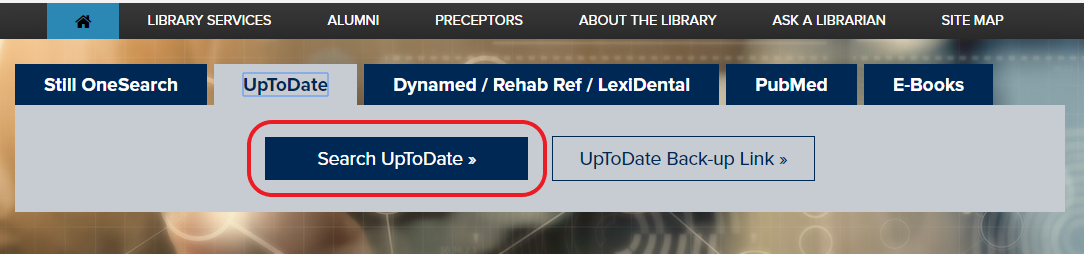Maximizing UpToDate library access
Posted: December 4, 2020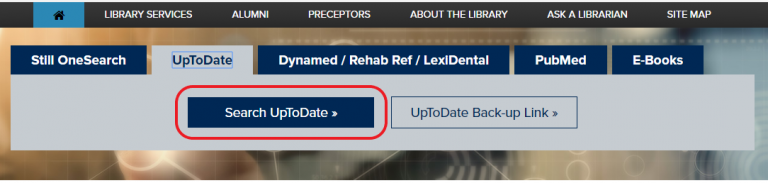
As we approach the end of this 2020 calendar year with term breaks on the horizon, now is a good time to take action to ensure uninterrupted access to your favorite library resources such as UpToDate. If you receive a notification that your UpToDate account is about to expire, need to register for your own individual account as part of our institutional subscription, or just want to perform a quick account tune up, keep reading!
It is very important that you start at the library’s website or from the A.T. Still University (ATSU) Portal and you’ll need to be using a laptop or desktop computer (not a smartphone or tablet).
1) Start at the ATSU library website.
2) Click the UpToDate tab above the search bar. Now, click the blue “Search UpToDate” button.
3) It will bring you to the ATSU portal page; fill in your ATSU credentials. A script will run and take you to UpToDate (if it doesn’t, please repeat the previous step!).
4) You should see a screen like this with “A.T. Still…” in the top right corner.
5) Click the green Log In button and put in your individual UpToDate username and password.
- If you haven’t set up an account yet, select Register instead. Use your …@atsu.edu email when signing up so it’s another way to recognize your ATSU affiliation.
- Not sure if you have an account? Try the Forgot Password option. If you see a message like the following, then you haven’t registered for your individual account yet.
Instead, use the browser’s back button until you can select the Register option to get set up.
6) You should get a pop up screen that says “you have successfully reauthenticated for 90 days” or something to that effect.
Once your account is re-verified through our library’s institutional link, it should recognize you as an authorized user with full-text access. For more UpToDate information, check out our database help guide linked here.
App users
UpToDate app users will need to complete the steps above. Then completely close and restart the app. It should sync, recognize your newly re-verified account status, and then allow access. If you’re still having trouble with the app, check for updates because a newer version might be available. There was at least one major UpToDate app-specific upgrade in August 2020; if this is news to you and you’ve experienced any recent issues with the app, checking for an update just might resolve the issue. Having trouble accessing library resources? Contact your liaison librarian or reach out through our Ask a Librarian form for assistance.